こんにちは♪
只今オープンピーネをさくらVPSを利用して設置するために頑張っていますが、色々とわからない場所、覚えてもすぐに忘れてしまう場所もあるので、こちらの日記で保存していきます。
今後オープンピーネを設定する方は参考にしてみてくださいね。
(※あくまでも自分で今後利用するための覚え書きですので、かなり分かりにくいかもしれません。細かな点は気楽に質問して頂けたらと思います。)
今回のIDやpasswordを先に記載しておきます。
ルートのID
root
ルートのPASS
root-password
一般ユーザのID
user-id
一般ユーザのPASS
user-password
鍵のパスフレーズ
key-password
鍵のコメント
key-comment
★rootパスワードの変更
passwd
root-password
★アプリケーションのアップデート
yum update
★VPSの日本語化
vim /etc/sysconfig/i18n
Cを
ja_JP.UTF-8
に変更する
★一般ユーザーの作成
useradd user-id
passwd user-id
user-password
設定後試しに一般ユーザーでログインしてみる。
ログイン出来たら完了♪
★sudoの設定
usermod -G wheel user-id
vi /etc/pam.d/su
ーーーーーーーーーーーーーーーーーーーーーーーーーーーーーー
#auth required pam_wheel.so use_uid
(↓行頭にある「#」を削除)
auth required pam_wheel.so use_uid
ーーーーーーーーーーーーーーーーーーーーーーーーーーーーーー
visudo
commands # %wheel ALL=(ALL) ALL
(↓行頭にある「#」を削除)
commands %wheel ALL=(ALL) ALL
★一般ユーザーからrootになる方法
[sakura@ ~]# su –
Password:
root-password
[root@ ~]# (rootになった)
★rootから一般ユーザーにする方法
su – user-id
★鍵の作成
参考になるサイト
⇒https://www.adminweb.jp/web-service/ssh/index5.html
⇒https://help.sakura.ad.jp/206208161/
一般ユーザーでログインして下記を入力
一般ユーザのID
user-id
一般ユーザのPASS
user-password
鍵のパスフレーズ
key-password
鍵のコメント
key-comment
先にフォルダを作っておく
key
Lesson-01
それをttermpro等に入れておく
※su – user-idを利用しないで普通にユーザーIDで開いて作業する。
ファイル内のSSH SCPも利用する。
id_rsa.pubを保存する。
その後
mkdir .ssh
chmod 700 .ssh
cat id_rsa.pub > .ssh/authorized_keys
chmod 600 .ssh/authorized_keys
を入力する。
念のために確認をするなら下記を入力
ls -la
id_rsa.pub
が入っていればオッケー
※ポイントとなる部分は
一般ユーザーに入って上記を入力する事。
su – user-id
★SSH接続の設定を変更(先にルート権限にする)
Portは5555にしておく♪
su –
root-password
vi /etc/ssh/sshd_config
ーーーーーーーーーーーーーーーーーーーーーーーーーーーーーー
#Port22
Port 5555
ーーーーーーーーーーーーーーーーーーーーーーーーーーーーーー
#PermitRootLogin yes
PermitRootLogin no
ーーーーーーーーーーーーーーーーーーーーーーーーーーーーーー
PasswordAuthentication yes
PasswordAuthentication no
ーーーーーーーーーーーーーーーーーーーーーーーーーーーーーー
:wq
/etc/rc.d/init.d/sshd reload
OKが出れば終了
★yum -y install vsftpd
yum -y install vsftpd
chkconfig vsftpd on
chkconfig –list vsftpd
vi /etc/vsftpd/vsftpd.conf
ーーーーーーーーーーーーーーーーーーーーーーーーーーーーーー
#匿名アクセスを禁止に。
anonymous_enable=YES
↓
anonymous_enable=NO
#ファイルのパーミッションをグループ書き込み可の664に。
local_umask=022
↓
local_umask=002
#アスキーモードを有効に。
#ascii_upload_enable=YES
#ascii_download_enable=YES
↓
ascii_upload_enable=YES
ascii_download_enable=YES
#シグニチャを隠蔽。
#ftpd_banner=Welcome to blah FTP service.
↓
ftpd_banner=Welcome to blah FTP service.
#ホームディレクトリ上層を参照できるユーザー設定
#chroot_list_enable=YES
#chroot_list_file=/etc/vsftpd/chroot_list
↓
chroot_list_enable=YES
chroot_list_file=/etc/vsftpd/chroot_list
#サブフォルダを含む一括アップロード・ダウンロードを許可
#ls_recurse_enable=YES
↓
ls_recurse_enable=YES
ーーーーーーーーーーーーーーーーーーーーーーーーーーーーーー
下記に追加するパーツ
userlist_deny=NO
#use_localtime=YES
pasv_min_port=50000
pasv_max_port=50030
local_root=www
chroot_local_user=YES
force_dot_files=YES
ーーーーーーーーーーーーーーーーーーーーーーーーーーーーーー
vi /etc/vsftpd/user_list
ユーザーアカウントを追加する。
★Webサーバー構築方法
かなり参考になったサイトです。
⇒https://www.sakura-vps.net/centos6-setting-list/apache-web-settings-for-sakura-vps/
yum -y install httpd
vi /etc/httpd/conf/httpd.conf
ServerTokens Prod
KeepAlive On
ServerAdmin ★メールアドレス★
ServerName www.★ドメイン★.com:80
Options FollowSymLinks
ServerSignature Off
Options MultiViews FollowSymLinks
#AddDefaultCharset UTF-8
service httpd configtest
service httpd start
chkconfig httpd on
chown ★アカウント名★ /var/www/html/
設定が確認できたら下記で削除する
rm -f /etc/httpd/conf.d/welcome.conf
rm -f /var/www/error/noindex.html
★MySQLの設置方法 その1
⇒http://www.xn--vps-073b3a72a.com/11.html
mysql-password
yum -y install mysql-server
mysql_install_db
vi /etc/my.cnf
———————————–
下記を追加する
default-character-set=utf8
skip-character-set-client-handshake
追加したら:wqで退散♪
———————————–
/etc/rc.d/init.d/mysqld restart
mysql_secure_installation
それで下記を聞かれたらエンターを押す。
Enter current password for root(enter for none)
パスワードを聞かれたら新しく作る
その後の質問は全てエンターでオッケー
/etc/rc.d/init.d/mysqld start
★MySQLの設置方法 その2
⇒http://pro-grammer.info/archives/835
chkconfig –list mysqld
sudo chkconfig mysqld on
chkconfig –list mysqld
sudo /etc/rc.d/init.d/mysqld start
chkconfig mysqld on
mysqladmin -u root password mysql-password
mysql -u root -p
mysql-password
ホストとユーザーとパスワードを一気に作る方法
mysql> CREATE USER ‘mysql-user’@’ルート番号’ IDENTIFIED by ‘mysql-host’;
GRANT ALL ON blog.* TO sakura@localhost IDENTIFIED BY ‘mysql-password’;
sakuraやpasswordは自分で考えてくださいね。
確認は下記でできます♪
mysql> SHOW DATABASES;
mysql> SELECT user,host,password FROM mysql.user;
ユーザーを消す場合はコチラを参照
mysql> DROP USER ‘root’@’127.0.0.1’;
mysqlから離脱する場合は
exit
★phpmyadminの導入
⇒https://qiita.com/mAster_rAdio/items/125ffe24fdf46ec5a6b0
[http://plusblog.jp/8743/]
ダウンロードはコチラから!
⇒https://www.phpmyadmin.net/downloads/
git clone https://github.com/phpmyadmin/phpmyadmin.git
cp /etc/httpd/conf.d/phpMyAdmin.conf /etc/httpd/conf.d/phpMyAdmin.conf.org
vi /etc/httpd/conf.d/phpMyAdmin.conf
sudo ln -s /var/lib/phpmyadmin /var/www/html/phpmyadmin
http://ドメイン/phpmyadmin/
他にも参考になりそうなサイト
⇒http://programmerbox.com/2013-12-24_vps_construct_procedure_manual/
⇒https://yk5656.hatenadiary.org/entry/20140425/1398684232
★Apacheの修正や設置方法
⇒http://pro-grammer.info/archives/806
#ServerName www.example.com:80
↓↓
ServerName XXX.XXX.XXX.XXX
★iptablesの設定
⇒http://pro-grammer.info/archives/796
【なかなかうまくいってないのであとで修正する】
★コマンドのPATHを通す作業
参考になるサイトはコチラ
vi ~/.bash_profile
.bash_profile
User specific environment and startup programs
source ~/.bash_profile
★VirtualHost httpd.confの設定
http://pro-grammer.info/archives/894
sudo vi /etc/httpd/conf.d/vhost.conf
DocumentRoot /var/virtualhost/example.com/html
ServerName example.com
ServerAlias www.example.com
ErrorLog /var/log/httpd/example.com/error_log
CustomLog /var/log/httpd/example.com/access_log combined
AllowOverride All









この記事へのコメントはありません。